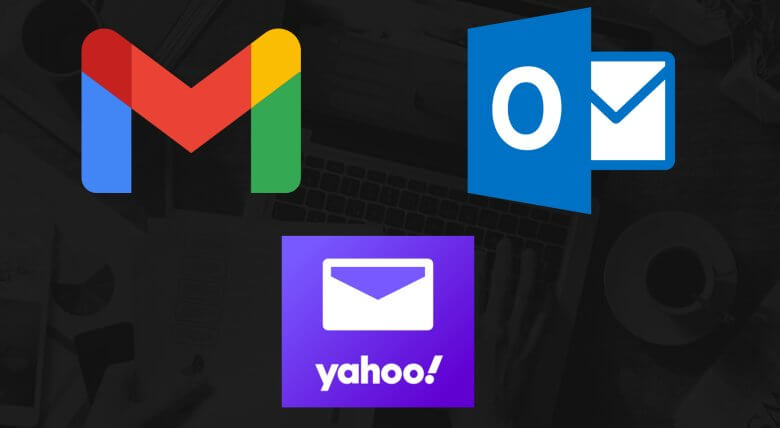
Sometimes your WordPress site thinks it’s sending email notifications… but they’re either never delivered or quietly dumped into your spam folder.
And that’s a big problem—because if a potential client takes the time to fill out your contact form, you need to see that message right away. Whether it’s a hot lead, an urgent support request, or a customer ready to buy, these messages are time-sensitive and critical to your business.
Unfortunately, a lot of website owners don’t even realize they’re missing messages.
Let’s fix that.
Why your WordPress emails aren't getting through
Let’s say someone fills out the contact form on your website.
Ideally, you'd get that message instantly in your inbox, right? Whether it’s a hot lead asking about your services, a client needing urgent help, or someone ready to purchase but with a quick question, you can’t afford to miss it.
If you don’t see those form submissions until hours—or even days—later, you're literally leaving money on the table. Worse yet, it could make your business look unresponsive or unreliable.
Here’s what’s really going on behind the scenes:
The simple solution: use SMTP instead of PHP Mail
This is where SMTP (Simple Mail Transfer Protocol) comes in.
SMTP is like handing your website an official ID badge. It tells email providers, “Hey, this is a verified, trustworthy source. Let these emails through.”
Once SMTP is in place, your email notifications stop looking shady and start getting delivered properly.
How to set up SMTP the easy way (no tech headaches)
There are several ways to set up SMTP on your WordPress site, but my favorite method—by far—is using a plugin called WP Mail SMTP.
This plugin connects your website to a real email provider like Gmail or Outlook, which are way more reliable than WordPress’s built-in PHP Mail.
So instead of sending your notifications through a flimsy paper airplane (PHP Mail), you’re now using FedEx (Gmail or Outlook) to deliver them. It’s industrial-strength email delivery.
WP Mail SMTP becomes the middleman between your website and your email provider. Once it's active, all notifications from your site—form submissions, order confirmations, etc.—go through Gmail or Outlook. PHP Mail is no longer involved.
Why this is finally beginner-friendly (thanks to one-click setup)
Now, I’ll be honest: in the past, setting up SMTP wasn’t fun. You had to mess with DNS records, app passwords, and other technical stuff that made your eyes glaze over.
But in 2024, WP Mail SMTP added a one-click setup for Gmail and Outlook.
That means you just toggle a setting, and boom—you’re done. No code. No confusion. It just works.
To access the one-click feature, you'll need the paid version of WP Mail SMTP. But it’s incredibly affordable—especially when you consider the upside:
- You’ll never miss another hot lead or time-sensitive message.
- You’ll get instant notifications for every form submission.
- You’ll stop worrying about emails getting buried in spam.
- You’ll gain peace of mind knowing your website is doing its job 24/7.
It’s one of the smartest, lowest-effort improvements you can make to your website.
Helpful tutorials (in case you want to go deeper)
Rather than slow things down with a bunch of step-by-step tech instructions in this post, below are links to some great tutorials that walk you through the entire setup. They’ll have you up and running quickly—even if you're not a tech person:
GMAIL:
WP Mail SMTP v3.11 Update - One Step Setup for Gmail Mailer
https://www.youtube.com/watch?v=GnhbbJnp9I0
How to Set Up WP Mail SMTP with Gmail (Fix Failed Emails For Good!)
https://www.youtube.com/watch?v=m7wd016ARSU
https://wpmailsmtp.com/docs/how-to-set-up-the-gmail-mailer-in-wp-mail-smtp/
https://wpmailsmtp.com/docs/google-workspace-gmail-mailer-one-click-setup/
OUTLOOK:
https://wpmailsmtp.com/docs/how-to-set-up-the-outlook-mailer-in-wp-mail-smtp/
https://wpmailsmtp.com/docs/microsoft-365-outlook-com-one-click-setup/
Conclusion
If your WordPress site isn’t sending email notifications reliably, it’s likely because PHP Mail is no longer cutting it with modern email providers. The easy, reliable fix is to switch to SMTP using the WP Mail SMTP plugin—especially the paid version, which gives you a dead-simple one-click setup with Gmail and Outlook.
Once you’re set up, you’ll get every important message, instantly. No more lost leads. No more missed opportunities. And no more wondering whether your website is working behind your back.
It’s a small change that can make a big difference—and your inbox (and clients) will thank you for it.
