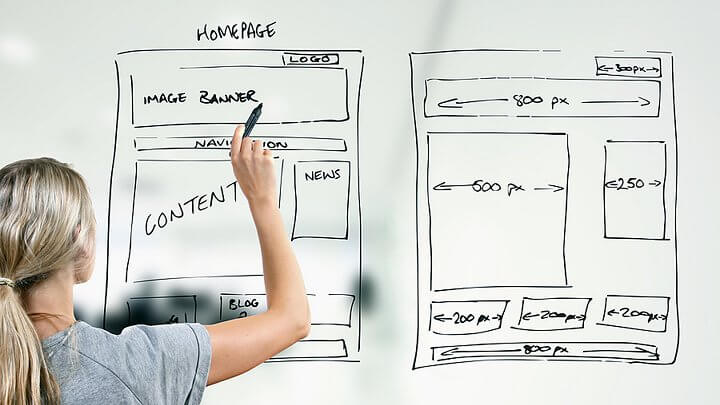
If you'd prefer to watch this on YouTube, click here.
Today I'm going to explain, step-by-step, how to make a website for your business — all in plain English without any techno babble.
Over the past 20 years, I've tried many tools, techniques, and different platforms for designing and developing websites. What I'm showing you today is the process I use today to build websites for both myself and clients.
And make sure to read this post to the end where I reveal the #1 mistake that slows down websites (and how to solve or prevent this problem).
Let's now talk about how to make a website for your business ...
Step 1: Purchase your domain
It all starts with purchasing your domain name through a domain registrar. Many people use GoDaddy. I use NameCheap.com. Domains are inexpensive, costing only about 10 to $15 per year. You'll need to renew your domain name each year, just like renewing the license plate for your car.
Don't agonize over your domain name. Keep it simple and find something that makes sense and has a reasonable connection to your brand. If you're struggling with this, check out my free guide with tips for choosing the right domain name for your business website.
Pro Tip: Set your domain to auto-renew each year. If you don't renew your domain and you let your domain registration lapse, your website will go offline. I've had this happen to more than one client. Also, you can usually ignore all the upsells from the domain registrar. You don't need to purchase multiple domains with different extensions. The ".com" conversion is all you need.
One very important point about buying your domain name: Purchase your domain yourself.
Do not have a marketing consultant or a web developer buy it for you because then they will hold the keys to your digital kingdom ... and you never want to be in that situation. You want to be in charge of your destiny (and your business) at all times.
Step 2: Purchase web hosting
If you want to build a house, you need a piece of land to build that house upon. Similarly, if you want to build a website, you need a place on the internet where your website will reside. This place is called your web host, which is simply a computer server. You do not need expensive hosting, especially starting out (if ever).
There are lots of different web hosts to choose from. Examples of popular web hosts that have been around for years include Bluehost, DreamHost, SiteGround and A2hosting. I've used HostGator since 2010 and they've been great. They have reasonable pricing and provide good support.
Whatever hosting company you go with, make sure they provide you with an SSL certificate. This is how you get that little padlock in your website browser that lets visitors know your site is secure. Once upon a time, not that long ago, you had to go out and purchase an SSL certificate and install it on your web host. But now most major web hosting companies provide a free SSL certificate at no charge.
Step 3: Install WordPress
Next, you need to install WordPress onto your web hosting account. WordPress is the most popular platform today for building websites, and it's used by over 800 million sites. WordPress is relatively user-friendly, and there's a huge ecosystem of themes, plugins, and technical support built around it.
To install WordPress, you'll need to log into your hosting control panel (aka "cPanel"). You access your cPanel via a web browser by visiting the URL of your domain with the suffix "cPanel". For example >> www.yourdomain.com/cpanel.
Once in your cPanel, scroll down to "WordPress Manager by Softaculous", click on the icon, follow the steps and fill in the blanks.
As with any of these steps I'm outlining for you today, if you get stuck or need help, just do a Google or YouTube search and I guarantee you'll find the info you're seeking.
For quick reference, here's the link to a good YouTube tutorial on how to install WordPress on your hosting account. If you know what you're doing, installing WordPress should only take a few minutes.
Congratulations! You now have a domain, web hosting and WordPress set up and ready to go.
However, WordPress by itself is pretty ugly and it doesn't look like much. So, you're going to need a theme to make things look good and resemble a website. But I'm going to suggest pumping the brakes and holding off installing a theme just for the moment because there are two other important steps you need to complete first.
Step 4: Create the content for your site
You can create content for your site with with good old pencil and paper or you can type it out in a Word doc.
Your content needs to communicate: (1) who you are, (2) what you offer, (3) how people get your product or service, (4) what problem it solves, (5) how it makes your client's lives better, as well as (6) answers to frequently asked questions.
A fundamental principle in website design is content drives design and not the other way around. The reason why you want to get your content gathered and organized first (before selecting a theme) is to avoid trying to jam a square peg into a round hole.
Yes, looks matter, and the visual appearance of your site and your brand is important. But the message of your site is WAY more important than how your site looks. That's why it's more important to first get your messaging right ... then figure out how you want to visually present your message (rather than starting with a fixed design template that may or may not be the best fit for the message you want to convey).
Step 5: Create wireframe mockups
Just like how an architect creates blueprints for a house before digging a hole in the ground and pouring a concrete foundation, wireframe mockups help you plan and visualize your website's layout.
Wireframe, mockups do not need to be elaborate or fancy. Again, pencil and paper can work just fine. Or you can use website mockup software like Balsamic, which we use at our office. Balsamic has been around for years and it's used by thousands of website designers.
Pro Tip: When creating a mockup, the hardest thing to do is stare at a blank screen and create something from scratch. Instead, what you want to do is use other websites for inspiration. Look at different websites and cherry pick the best things you like and incorporate those ideas into your website mockups. It's a thousand times easier to edit something than to create it from scratch!
Step 6: Build your site
This is where the fun begins. Now it's time to build your site, based on the mockups you just created.
To build your site, you're definitely going to need a WordPress theme, which is basically a framework or a skin that makes WordPress look like a website. WordPress is still doing all the work underneath the hood. Your WordPress theme just makes WordPress look pretty.
A popular place to purchase WordPress themes is themeforest.net. Or you can purchase WordPress themes directly from the developer — two popular examples are the Astra theme and the Kadence theme.
If you're not a coder or you don't know HTML or CSS, you'll want to try and find a theme that most closely resembles your website mockup, so it won't require much (if any) modification.
Word of caution: Make sure to stick with a WordPress theme that's popular and gets good reviews and is continually supported by the developer with ongoing updates or bug fixes. Otherwise, you might run into problems with your site down the road. (I speak from experience!)
For years, I used custom WordPress themes from places like Theme Forest and StudioPress. But several years ago, I switched to something called Thrive Theme Builder, which allows me to create a WordPress theme exactly how I want to, and it gives me complete control over every aspect of my theme — the header, the footer, the main navigation, the page layouts, everything. I'm not locked into any limitations of a prebuilt theme.
You're also going to need a drag and drop page builder, which is different than your WordPress theme. A page builder allows you to add content to your site and style that content however you want.
There are a number of page builders on the market. The one I use is called Thrive Architect from the same company that produces Thrive Theme Builder. I've been using the Thrive Suite of products since 2015 because they're a good company that continually supports and updates their products.
Yes, the website development tools I use cost money, but they're very affordable. And like most things in life, you get what you pay for. For me, I'd rather work with high quality, well-built tools even if it costs me a few dollars, rather than some free tool that's unreliable and gives you nothing but headaches. (Again, I speak from experience.)
By the way, now that you're seeing what's involved with building a modern professional website, if it's more complicated or more time consuming than you realize and you don't feel like messing with all this we offer done for you services.
Step 7: Rigorously test your site
Lastly, before you launch your site and go live, you want to thoroughly test your site. Some of the common things you want to test for are:
I could do an entire video on each of the 7 steps I've just outlined. But the goal today was just to give you the 30,000 foot overview so you can see the entire website design & development process, start to finish, so you can see how everything fits together.
Bonus: The # 1 mistake that slows down websites (and how to fix it)
As promised earlier in this post, the # 1 mistake people make that slows down their website is serving up bloated image files.
Images from smartphones, digital cameras, or even stock photos from places like iStockPhoto or Shutterstock are usually WAY bigger than what you need on a website. They contain WAY more raw data for things like high-res digital printing than you need for a website.
So when you use excessively large, unoptimized images, it takes time to download those large image files from your web server to the person's web browser. Then that person's web browser has to down-sample that large image to fit it in the designated space on your webpage, requiring additional time and resources. And if there are multiple images on a page, this problem is amplified and compounded even further.
The way you fix this problem is:
1. Crop your images to remove the unnecessary parts.
2. Resize your images and scale them down to the appropriate size before adding them to your website.
3. Optimize your images and strip out all the extra, raw image data you don't need (which is called image compression).
For years, I've used the free online image optimization service called tinypng.com to compress images for the sites that I build. You can also use a paid WordPress plugin like Imagify that will do all this for you automatically.
For more information on how to optimize images to speed up your website, check out my free guide or watch this video on my YouTube channel.
