
Want to know how to accept credit card payments online for your business?
You only need 2 things for accepting online payments:
The overall concept is simple, but it's easy to get overwhelmed because there are so many options and configurations available for accepting online payments.
Fortunately, it's not terribly difficult ... if you know what to do.
Which I do.
Here are the steps ...
STEP 1: Choose A Payment Processor
It used to be that a payment processor required 2 separate components: (A) a payment gateway and (B) a merchant account.
But fast forward to today and all you need now is a payment service provider (PSP).
Yes, that's correct. Opening a merchant account is now optional. When your business reaches the point where you're processing a large volume of credit card transactions, you might save a bit of money on processing fees by opening a merchant account rather than just using a payment service provider. But for the typical business, those savings are negligible. A payment service provider gets you up and running quickly so you can start depositing money into your bank account ASAP.
The 2 payment services providers I recommend are PayPal and Stripe. Here's why:
Here's how to set things up with PayPal and Stripe ...
To sign up for a PayPal account, go to paypal.com and click the "sign up" button in the upper-right. If you're using this PayPal account to process payments for your business, select "business account".
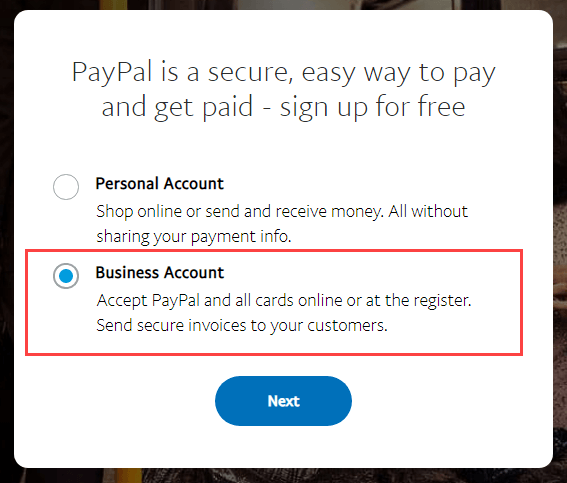
After entering your business information, you'll receive a confirmation email from PayPal to complete the process. You'll also receive instructions on how to link your bank account so you can transfer funds from PayPal into your bank account.
That's it. Pretty straightforward.
If you need more detailed instructions for setting up your PayPal business account, click here.
Note: You can have a personal PayPal account (to shop online or send/receive money) as well as a business PayPal account (for processing online payments or invoicing customers). Each account just needs a unique email address.
Within your PayPal business account there are 3 options:
Starting out, I recommend sticking with one of the pay-as-you-go, no-monthly-fee options (i.e. PayPal Payments Standard or PayPal Checkout). You can always upgrade to PayPal Payments Pro if/when the need arises.
Like PayPal, setting up Stripe is fairly painless.
To create your Stripe account, click here. You'll see this page:
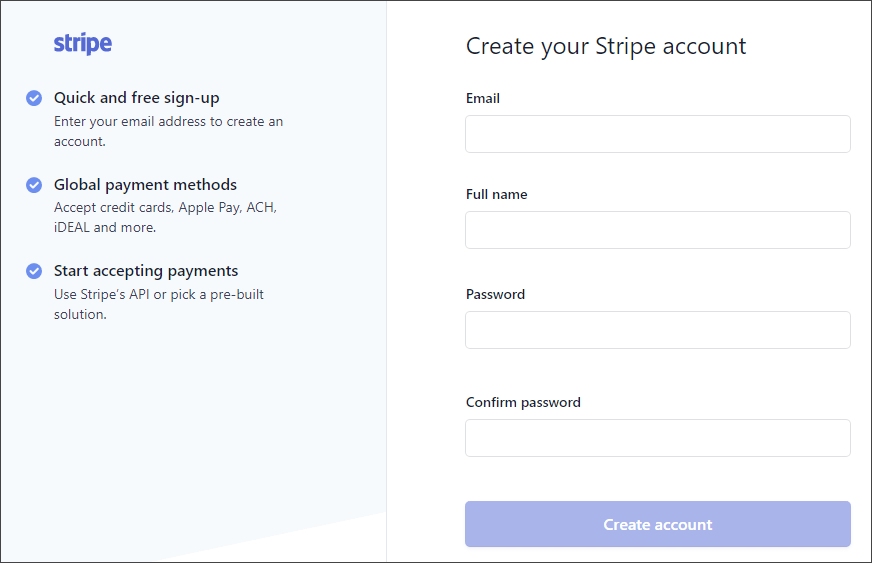
Enter your information, then Stripe will send you a confirmation email (to confirm your email address).
To activate your Stripe account so you can start accepting payments, log in to your Stripe dashboard and click "Activate your account". You'll then enter basic information about your business as well as the bank account you want to link to your Stripe Account.
And that's it.
Now the big question ...
Should you use Stripe or PayPal to process payments?
In most cases, either one will work just fine.
Here are some minor points of differentiation to help you decide:
Still undecided? Sign up for both. It never hurts to have a backup plan or multiple options available. You can make your final decision while developing your checkout process.
STEP 2: Choose A Checkout Process
Now that your payment processor is set up, the next task is developing a checkout process so customers can actually buy your stuff and pay you.
Unfortunately there's no magic, one-size-fits-all solution. Every situation is different.
The good news is there aren't an infinite number of scenarios to consider.
Below are the 4 most common sales processes and their recommended checkout processes.
SCENARIO # 1: I just want to email a simple payment link to a customer.
If this is all you want to do, no shopping cart, website or special software is needed. You generate a simple payment link within your PayPal business account, then email that link to your customer. Easy peasy.
You have 2 options in your PayPal account for generating a payment link:
- PayPal.me: PayPal.me sends a blank, open-ended payment link to your customer where they enter the amount and hit send. No frills, but it gets the job done. PRO TIP: You can send a PayPal.me link with a pre-populated dollar amount. The link syntax is: https://paypal.me/username/amountcurrency. Here's an actual example: https://paypal.me/markbrinkermedia/10USD
- PayPal.com: The alternative to PayPal.me is to create a traditional PayPal button, then email your customer the link associated with that button. This approach takes a few extra steps, but for perception and business branding you might prefer this tried and tested method.
Creating simple payment links is not available with Stripe, only PayPal.
SCENARIO # 2: I want to send an e-invoice to customers.
Both PayPal and Stripe allow you to quickly and easily create e-invoices and email them to customers.
With PayPal, here's how to create and send an invoice in about 5 minutes.
Here's a great 6-minute video tutorial showing how to create and send an invoice in Stripe.
SCENARIO # 3: I want to sell products/services from my WordPress website.
Here's a list of what you can offer on your website and the recommended tools/procedures for making it happen ...
The solutions below assume you have a WordPress website.
DIGITAL PRODUCTS
Examples of digital products include ebooks, instructional videos, audio files, software and photography.
Fair warning, WordPress plugins like WooCommerce, Easy Digital Downloads or LearnDash have a learning curve and will take some time to set up. For that reason, you may want to seek the assistance of a competent web developer.
PHYSICAL PRODUCTS:
Everything discussed above regarding selling digital products on your website also applies to selling physical products on your website. If you have numerous physical products for sale, I give WooCommerce the edge over Easy Digital Downloads because of WooCommerce's ability to manage product inventory as well as calculate shipping and taxes.
SERVICES:
Everything discussed above for selling digital products on your website equally applies to selling services on your website site. If you use Easy Digital Downloads, you just need to use this free EDD extension to remove the “no downloadable files” on the purchase confirmation page
ACCEPTING DONATIONS:
To add a PayPal donate button to your website, here's how you do it. After you create your donate button, PayPal provides you with (A) HTML code to add your donate button to your website, and (B) a shareable URL for use in social media, emails, and other notifications.
To add a donate button to your WordPress website using Stripe, use the Stripe Payments plugin. Here's the step-by-step tutorial.
SCENARIO # 4: I want to accept credit card payments over the phone.
To process payments by manually typing in your customer's credit card info into a web browser, you need a virtual terminal. PayPal offers a virtual terminal, but you'll have to upgrade to their PayPal payments Pro plan at $30/month.
Technically, you can enter customer payment info manually into Stripe, but they prefer you didn't. Per Stripe's website, "manually creating payments through the Stripe dashboard must only be performed when there are exceptional circumstances preventing you from using your own integration".
Square offers a virtual terminal with no monthly fees. Fees are 3.5% + $0.15
per typed-in transaction, which is just a tad higher than the standard 2.9% + $0.30 that PayPal and Stripe charge.
FAQ: Accepting Online Credit Card Payments For Your Business
The main difference between the two plugins is that Easy Digital Downloads was created to handle digital products, while WooCommerce supports both physical and digital products.
For a much deeper dive into the pros and cons of each product, here's an excellent resource.
Both products are great. But me personally, I prefer Easy Digital Downloads (EDD) because the nature of my work is mostly digital plus I find EDD a little easier to use.
Let's say you're selling custom artwork from a booth at an outdoor festival, what's the best way to accept credit card payments in-person?
I recommend Square.
They have simple card reader hardware that connects to a smartphone or tablet. Funds get deposited into your bank account within 1-2 business days. Their processing fees are nearly identical to Paypal and Stripe.
Yes. Let's say you sell your stuff at trade shows or you're a personal trainer, but you don't have a website. You can still collect in-person payments using your phone with a Square card reader.
PayPal now offers in-person payment with their mobile card reader via PayPal Here.
For a deeper dive on mobile payments (Square vs. PayPal), here's a great resource.
Conclusion
Figuring out how to accept credit card payments online for your small/medium-sized business can be confusing.
The most important advice I can give you is keep it simple.
You don't need to know 50,000 different ways to set up a credit card payment system for your business. You need a way to accept payments so you can start depositing money into your bank account ASAP.
If you have a question or you have new/valuable info to share on this topic, please drop me a note in the comment section below.

Thanks for your your detailed article.
Thanks for reading it! 🙂