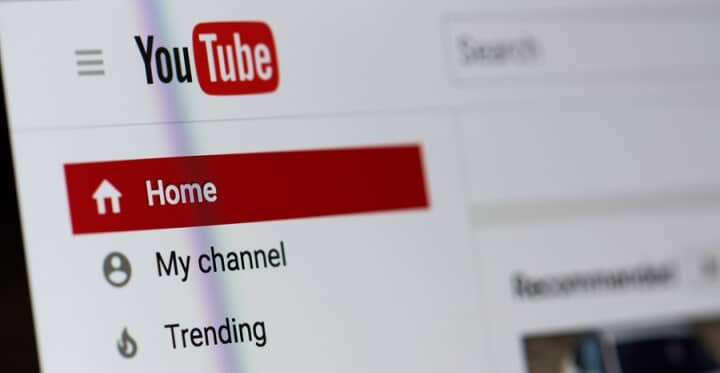
Setting up a YouTube Channel for your business is fairly simple and quick … and it’s free.
Here are the steps:
1. Create a Google account (because Google owns YouTube).
- Do not use your personal Google/Gmail account. Create a separate Google account just for your business. That way, people can manage your business YouTube account (or any other Google products) without them accessing your personal emails.
- NOTE: Yes, it’s possible to manage a business YouTube channel with your personal Google account and keep your Gmail private from employees/assistants via permission settings. But I’ve found it much easier to keep things straight in my mind by having a personal Google account as well as a business Google account. Kind of like having a personal checking account as well as a business checking account to keep funds separate.
- To create a dedicated Google account for your business, just Google “create a Google account” and follow the link. You’ll see something like this:
- For demonstration purposes today, I’ve created the Google account “markbrinker123@gmail.com”.
- If you already have a dedicated Google account for your business, no need to create another. Proceed to step # 2.
2. Create your YouTube channel.
- While logged in to your dedicated Google account for your business, go to YouTube.com. Click on your profile/avatar in the upper right, then select “My Channel” from the drop-down, as shown below:
- You’ll then see this page. Click “Use a business or other name”:
- You’ll then see this page. Enter the name of your business/brand, then click “Create”. Don’t worry, you can change the name of your YouTube channel later if you want. For now, I’m keeping it simple with just “Mark Brinker” rather than the full name of my business, “Mark Brinker & Associates”.
- You’ll then see this page. Click “Customize Channel”:
NOTE: To make high-quality videos for your YouTube channel, check out Veed.io.
3. Customize your YouTube channel.
There are 3 things to customize:
- Channel icon (aka “profile image”). The channel icon is typically where your company logo goes. Or if you are the face of your company, then put your headshot there. The recommended dimensions for the image you use for your channel icon are 800 x 800 px.
To upload a channel icon image, hover over the brown channel icon placeholder and click the little pencil icon that appears.
PRO TIP: Use an image for your channel icon that looks good when it’s shrunk down really small, since this is what will appear on a YouTube watch page (just below the video, to the left, next to your YouTube channel name). And remember, the channel icon gets even smaller on mobile a device. To complicate matters further, YouTube does a circle crop of your channel icon on mobile devices, meaning the corners get cut off.
- Channel art. This is the big rectangle area at the top of your YouTube channel. It’s similar to the cover photo (aka “banner image”) you see at the top of Facebook and Twitter pages. Your YouTube channel will function just fine without channel art, but it’s nice to upload a picture to liven things up a bit, instead of just using the plain, boring default image. For branding purposes, try and use an image that represents the image of your company and lets viewers know they’re in the right place. The recommended dimensions for channel art are 2560 x 1440 px.
A great tool for creating high-quality YouTube channel art is Canva.com.
To upload channel art, click on the blue “Add channel art” button.
PRO TIP: Use a simple image for your channel art because YouTube automatically crops your channel art image on mobile devices. Also, do not obsess over your channel art right now. You can play with it later. Today our goal is to get your YouTube channel up and running, looking respectable, so you can start using it today. If you don’t have a great-looking image at your fingertips, just upload a solid color (or simple color gradient) image for now. That’s good enough to get started.
- About section. Keep it simple. Just a few short paragraphs about who you are and what you do. Make sure to weave in a few keywords to help people find you when they search on YouTube. Also, make sure to list your company website, your company email address and any other ways people can get in touch with you, as shown below:
4. Adding managers to your YouTube channel.
If you have one or more assistants helping you manage your YouTube channel, here’s how you add them as a manager:
- Click on your profile/avatar in the upper right, then select “Settings” from the drop-down, as shown below:
- You’ll then see this page. Click “add or remove managers”:
- Click the “manage permissions” button:
- On the box that pops up, click the icon in the upper right and add the email addresses of the people you’d like to invite to manage your YouTube channel:
And that’s it.
You can fiddle around with other YouTube settings and customize things further at a later date, if you wish. But right now, your YouTube channel is ready for the street.
How A YouTube Channel Helps Your Business
Even if you currently don’t do much with video to promote your business … yet … YouTube is great for fast, inexpensive video hosting for your website.
Here’s why that’s important …
Video files are usually very large and consume gobs of bandwidth and server resources. Standard web servers are not designed to process video files. I mean, you can host videos on your web server, but the playback will most likely be choppy and pixelated — if they even play at all.
The solution is to upload your videos to your YouTube channel, then stream those videos from YouTube onto your website. It’ll look like the videos are playing on your website, but YouTube is doing the heavy lifting.
By hosting your videos on YouTube, you get to use their high-powered, sophisticated video server technology for smooth and reliable video playback. Plus YouTube takes care of properly encoding your video so it’ll play on all devices and screen sizes.
Here are a few examples of how businesses are using YouTube-hosted videos on their website:
- Product videos. One of our clients, EZ-Screen.com, hires a videographer to create a high-quality video for each machine in their product line. The videographer sends each completed video to our client, who then uploads the video to their EZ-Screen YouTube channel. My office then integrates each video onto the EZ-Screen.com company website.
- Video testimonials. Another one of our clients displays video testimonials. Even though these video testimonials are professionally produced, you can also do perfectly good video testimonials on a smartphone.
- Animated/Motion backgrounds. Tony Polecastro is a great guitar player as well as a great guitar teacher (and I highly recommend his material if you’re into acoustic guitars). His website, TonyPolecastro.com, uses a cool video effect at the top of his homepage. All those people you see playing guitar in the background are on a YouTube video.
Conclusion
According to Cisco, video accounted for 73% of website traffic in 2016. By 2022, they’re estimating that number will be 82%.
Advancements in video hardware and software are making it quicker, easier and less expensive to produce videos. So if you’re not currently using video in your sales and marketing, you might want to at least explore using video in the near future.
At the very least, you now know how to quickly set up a YouTube channel for your business.

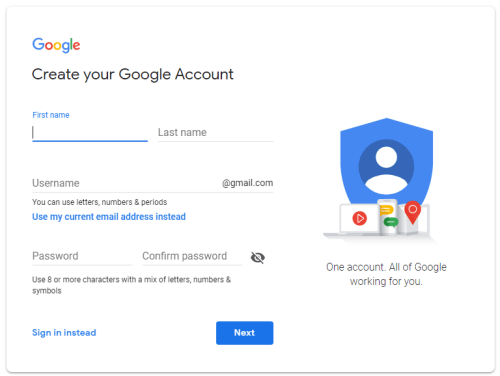
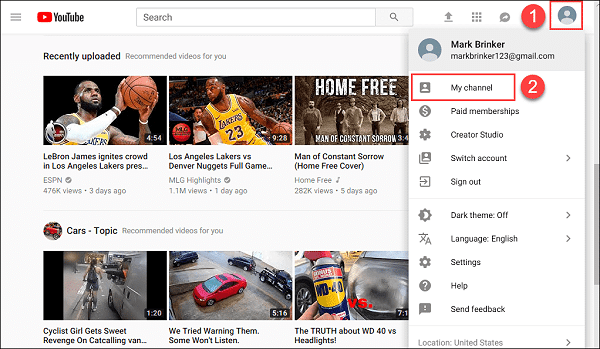


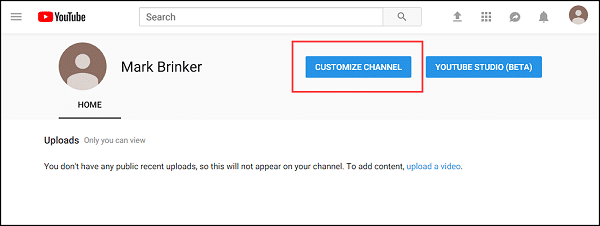
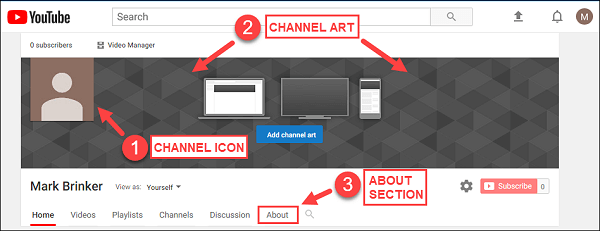
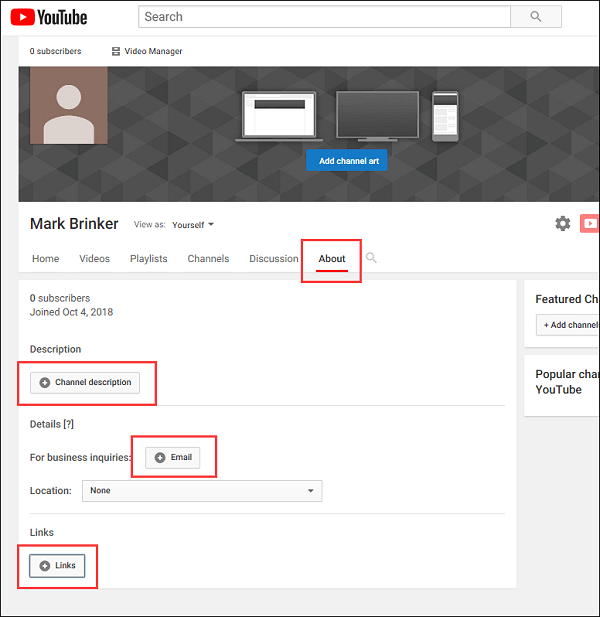
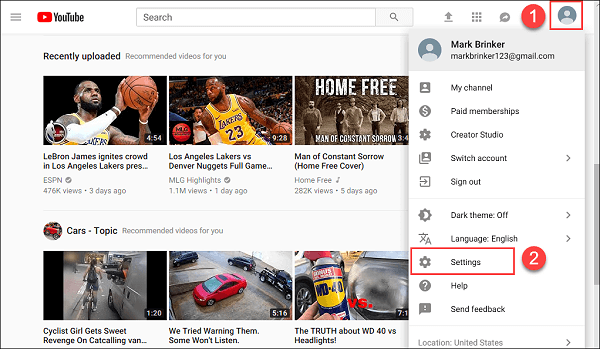
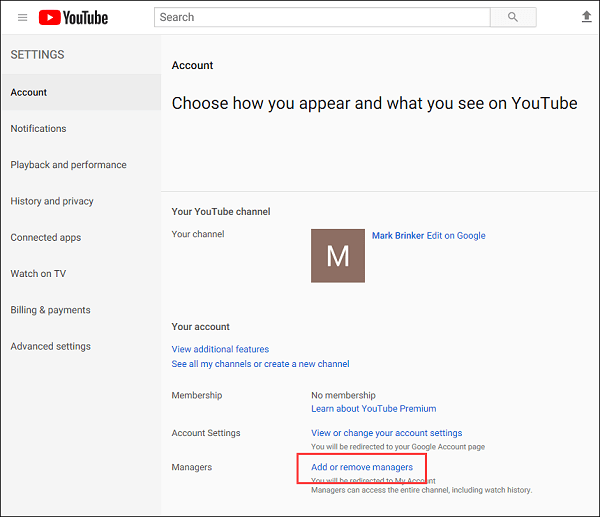
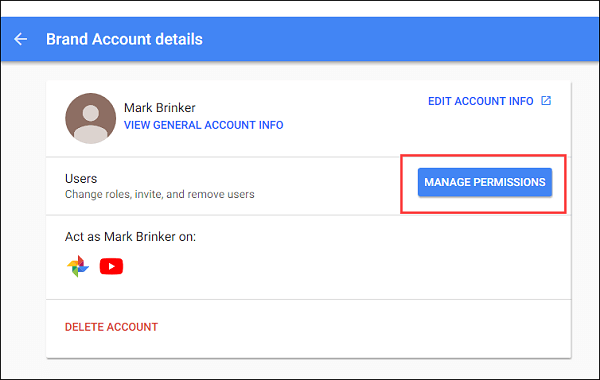
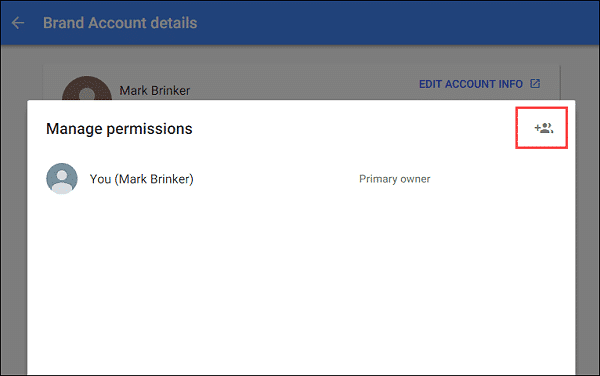
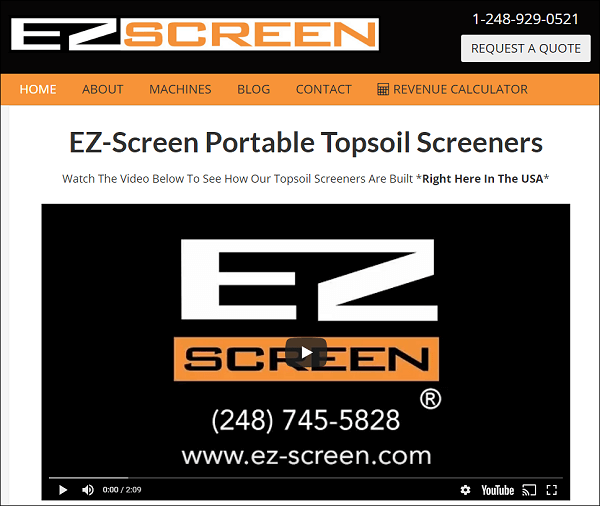
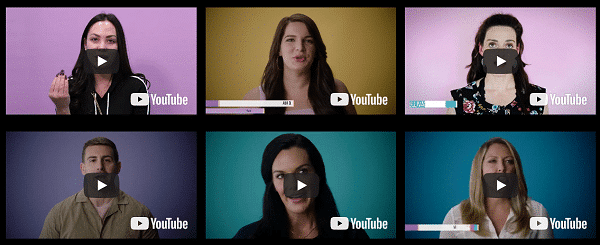
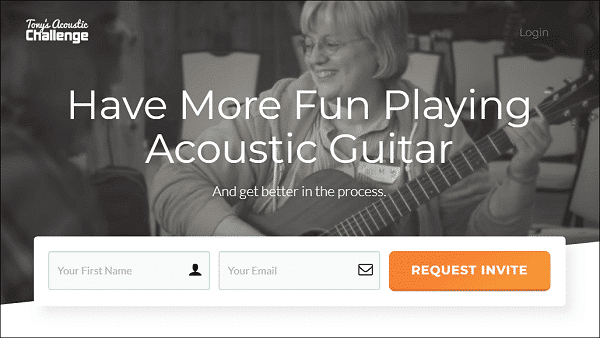
Wow!!!! Thank you so much for your fantastic guidance. I’ve watched so many other videos not getting the answer to my main question. You’ve answered it and more. Needed to know if I needed to create a new gmail account for new you tube channel instead of using existing personal email. Liked that I could seperate the two. Thanks
Glad you found this helpful, Evette!
Great site, Mark, thank you.
So, I have my personal Google account with YouTube Premium. If I want to start being a "YouTube Content Creator" and create a separate Google account as recommended, should I also purchase YouTube Premium for new account as well?
Hi Mike. No, you don’t need to purchase YouTube Premium to be a YouTube Content Creator. All you need is a separate Google account for your YouTube channel. YouTube Premium simply allows you to watch YouTube without all the ads — which is totally worth getting, in my opinion!
I don't have any business as such. I just wanted to be a youtube creator.
So can I use business google account for creating a youtube channel?
Will there be any issue in future because I dont have any business as such and I just creating youtube videos.
Please suggest that which account type is suitable for creating youtube channel.
According to Google’s online documentation, you can create a YouTube channel using either a personal Google account or a business Google account. Whether you choose to create your YouTube channel using a personal or business Google account, I believe the important issue is that you use a *dedicated* Google account that will be used solely for your YouTube channel. This way, you can have multiple people managing your YouTube account and minimize any privacy or security risks (i.e. account users accessing your Gmail or Google Docs, for example).
Very easy to understand and useful content. Thank you for your guidance, Mark!
Your blog serves as a reminder that we can make a difference through our words and actions.
As a 70 year old novice intending to use YouTube for my free website I found your article of very high informational value and I thank you for sharing some of your knowledge with the world. I am in South Africa.
This was very helpful and easy to follow. I appreciate your guidance.
Trying to help a friend set up a channel and she created a channel through YouTube Studio and added me as a manager. None of these settings are visible in the YouTube Studio. Do you know what the purpose of the studio is suppose to be? How do we get to the correct page? Thank you. Great looking tutorial otherwise!
Hi Laura. I’m not an expert with YouTube Studio. However, as with many things tech, you can spend 5 hours trying to figure something out or you can spend 5 minutes creating a new Google/YouTube account and keeping it simple. I’d go for simple and skip YouTube Studio for now. 😉
Follow up: I think a regular channel, not a business channel was created. Started from fresh and was able to get to the right page. Thanks!
Hi Mark. Thank you for getting our Youtube account started for our business. How do I make is more appealing to the eye? It really looks so boring. I’ve watched other videos but I don’t seem to have the options to add backgrounds, etc. Thanks!
Hi Rhonda. Don’t worry about the visual appeal right now. I just took a quick look at your YouTube channel and it looks fine. For now, just focus on *publishing content* to your YouTube channel. At the end of the day, that’s what people want … good, genuine, useful *content* that answers a question or helps them solve a problem. Later on, if you feel the need to spruce up your YouTube cover photo or your video thumbnails, you can hire a graphic designer on a place like Fiverr or Upwork.
Thank you Mark, for helping us.
You are quite welcome! 🙂
Thanks a lot Mark Brinker for this amazing post. I learn to create youtube channel for my business from this article. I am bookmarking your site for more such articles.
A great read. Thank You.
Thanks so much! Trying to do all this by myself!
Thanks for the clear instructions Mark!
Quick question:
I created a channel for our non-profit called “Sunshine Readers” and added our logo & channel art, etc. When do a search in YouTube, Sunshine Readers shows up, but the logo does not show – it has the default circle with an “S” in it. How do I get our logo to appear in the search results?
Mark this is a great step by step on the practical setup of a Youtube channel. When I coach on Youtube it’s about creating content that does well and attracts business and that is really challenging with so many folks starting a channel.
I focus on those similar to me- in wellness or spiritual type topics. It’s important to choose a niche topic in order to get seen in Youtube search.
Great Article! Thanks so much
Thank you!
You’re welcome! 🙂
This was a great help to create my Youtube channel for my business. I didn’t know how to create a youtube channel properly for business. I got a clear idea from your article.
Thanks a lot.
You’re welcome! 🙂
Useful post, thank you! I’m thinking of creating a channel for my site. I’m not a video person, but we need to start from somewhere. 🙂